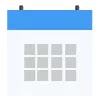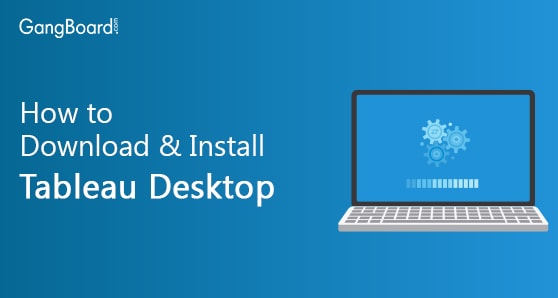
How to Download & Install Tableau Desktop
Download & Installing Tableau Desktop
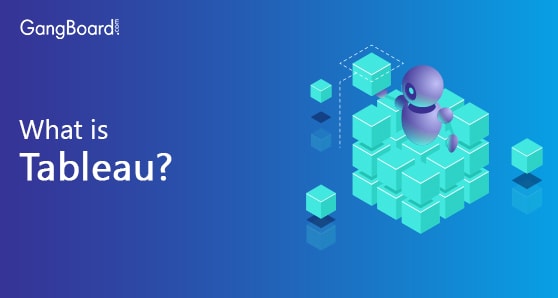
Have you ever been intrigued by the magnificence of the data science field? Have you ever wanted to master the art of data visualizing techniques? You might want to learn about Tableau.
Tableau is one of the and Business intelligence and data visualization tools which basically helps us to view and analyze data. Any data analyst or data scientist would work with Tableau to help business people understand data. Let us see about Tableau Read more…
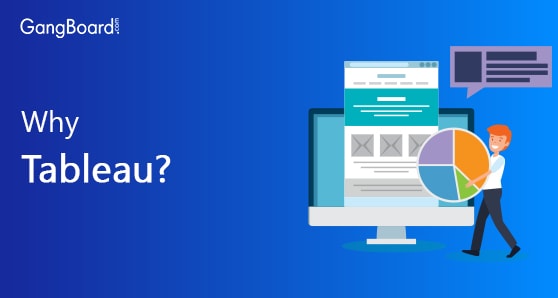
Every organization maintains their historical data and enter them into Database or Excel. Why do they have data analytics / Visual analytics team? Consider the following scenario:
You are the CEO of an organization. You have a meeting with your future client tomorrow morning. You want to prove them that your company did great in the past and will do great work in the future too Read More….
Professional edition / Trial edition
Tableau Desktop Professional edition is the software which is used for trial or enterprise use. This trial software can be converted to full version if you have a purchased key.
The minimum requirements is to have 4 GB + RAM. a 64 bit computer. You could have lesser RAM too, but you cannot use latest version of Tableau then. So it is advisable to install on a 64 bit computer.
Tableau offers free license to Students (school/college) , NGO, Teachers. See the links for more information.
https://www.tableau.com/students
https://www.tableau.com/teaching
https://www.tableau.com/foundation/license-donations
There are two methods to install Tableau Desktop Professional Edition. Direct install way and customizable way.
Steps are as below.
Download the software from the below link. You would need to enter your email address.
https://www.tableau.com/products/desktop/download
The file size will be approximately 400 MB.
Open the .exe file. Select “I have read and accept the terms of the license agreement.”
Select “Improve this product by sharing usage data with Tableau”. Optional
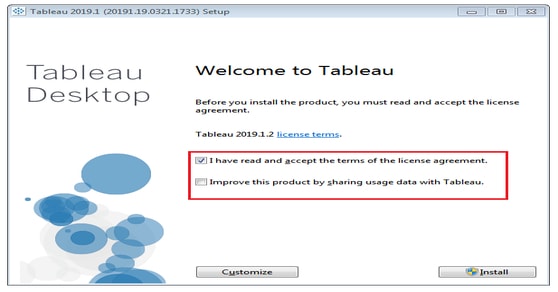
For Easy Install:
Click Install
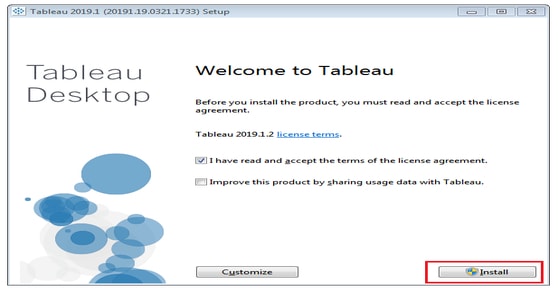
Wait for the installation process to get completed.
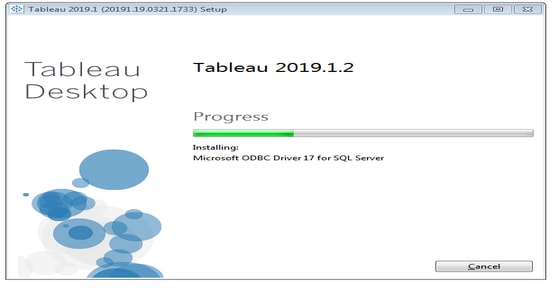
The customizable way:
Click Customize on the first screen when you open the exe file.
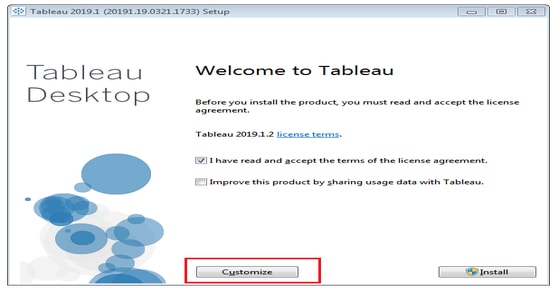
Change the Install location if required.
Select or unselect the options to create a desktop shortcut, start menu shortcut and check for Tableau product updates.
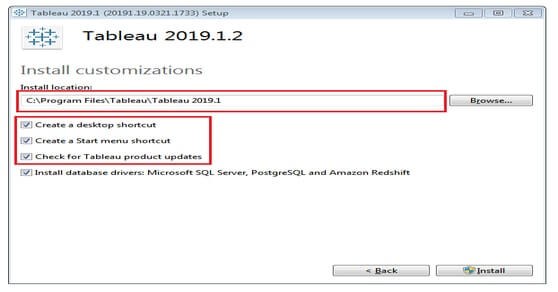
Then click install
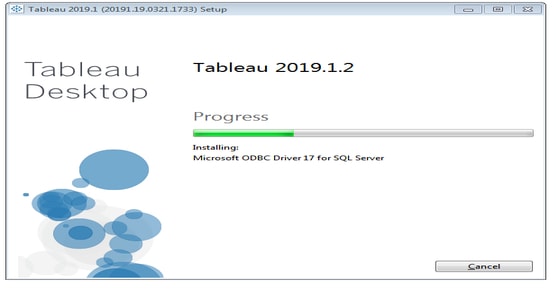
After the installation is complete. Tableau Desktop will be opened automatically.
You will get the Tableau Splash screen.
You will see the below screen soon.
If you have a license key, select the “Activate Tableau” option. If not,fill the personal details and select the “Start trial now” option.
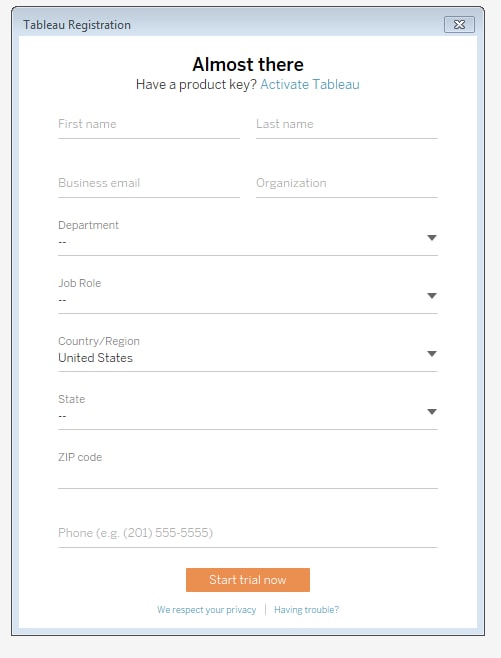
After you click the Start trial now, you could see the below screen. This means you have successfully completed installing Tableau on your machine. Congrats !!! Happy visualizing using Tableau !!!
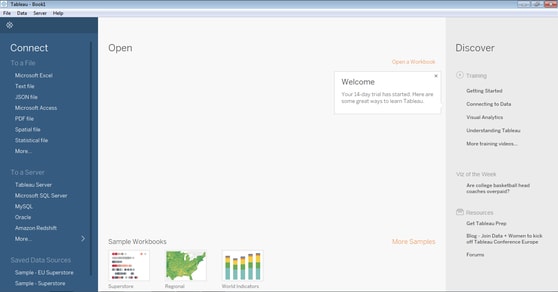


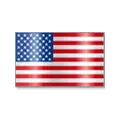 +1 201-949-7520
+1 201-949-7520 +91-9707 240 250
+91-9707 240 250