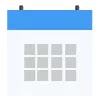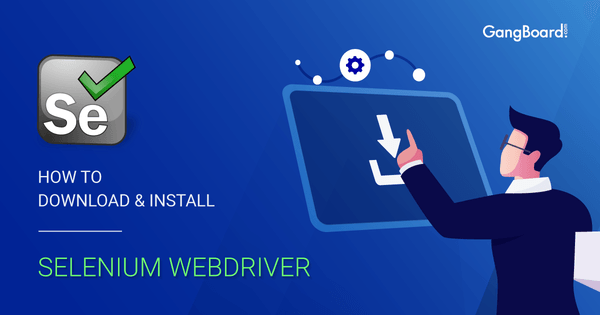
How to Download & Install Selenium WebDriver
WebDrivers are much like your Taxi driver, taking instructions from you and taking you to your desired destination. They automate browser applications for testing purposes. The Selenium WebDriver testing suite is open source and runs across multiple operating systems and browser platforms.
Selenium was introduced to the world by Jason Huggins, an engineer at Thought Works in the year 2004. While working on a web application that involved repetitive testing, he made a JavaScript that would automate the process, thus landing on the idea for Selenium.
Selenium renders its services to some of the largest browser vendors. A few of these have already made Selenium an original partner of their browser. Along with these browsers, numerous other automation tools keep Selenium as their core technology.
Selenium and Its Components
Selenium is a collection of tools designed to meet every testing need of an organization. The four main components of the suite are Selenium Integrated Development Environment (IDE), Selenium Remote Control (RC), Selenium Web Driver, and Selenium Grid. The Selenium IDE is easily the simplest among the four software. It has a rather straightforward architecture and is available as a Firefox Plugin. The Selenium IDE is only used to create prototypes for tests and not for advanced functions.
The Selenium Remote Control (RC) used to be the chief testing architecture for the Selenium module for a brief period of time until IDE was developed. It incorporated the use of a programming language of the user’s choice. Programming languages such as PHP, C#, Java, Ruby, and Python can be used to run the RC. This component can be run together with the Selenium Grid to run parallel tests at the same time on multiple browsers and machines.
All in all, the Selenium is a powerful set of tools designed for the rapid development of test automation for browser applications.
How to Download & Install Selenium WebDriver?
The installation process becomes short and simple if you already have Java and Eclipse installed on your system. Installing Selenium WebDriver requires that you fulfill both the criteria. In case you do not have them, follow the steps given below and successfully install all these software.
We will be splitting the Selenium WebDriver download process into four major steps
1) Installing Java
2) Installing Eclipse
3) Downloading Selenium WebDriver,
4) Installing Selenium WebDriver.
So without much ado let us get on with the first step.
Step-1 Download and Install JDK
1. Open up your web browser and search Google for “Download Java Oracle” or click here (https://www.oracle.com/technetwork/java/javase/downloads/index.html) . Then click on the first link that is from Oracle.com.

2. From the three download options click on the download button below “JDK”.
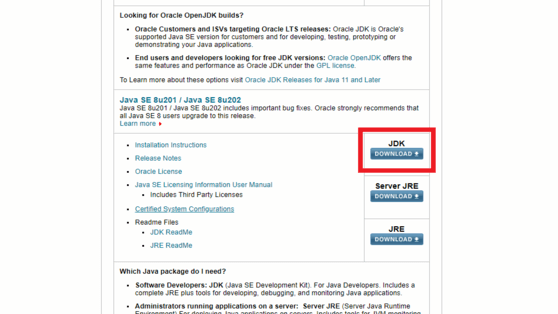
3. Now choose the download link related to your operating system.
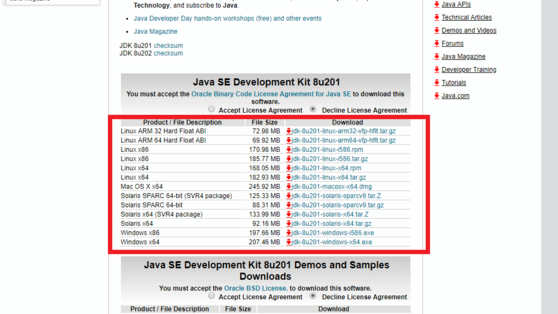
4. Find the downloaded file and open it to run Java on your system.
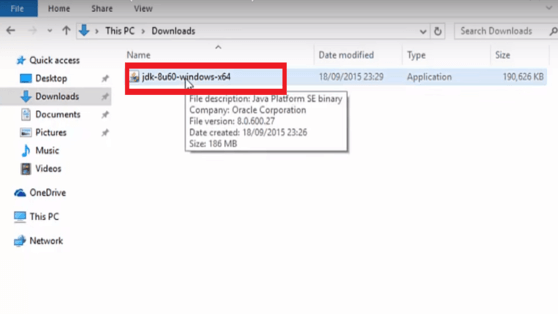
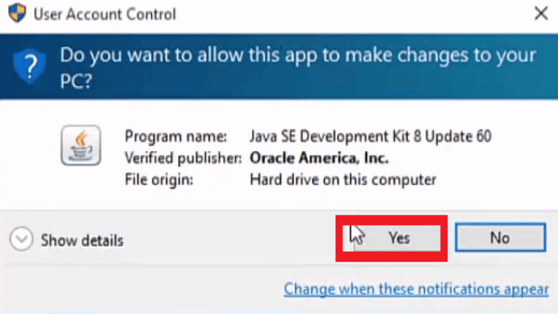
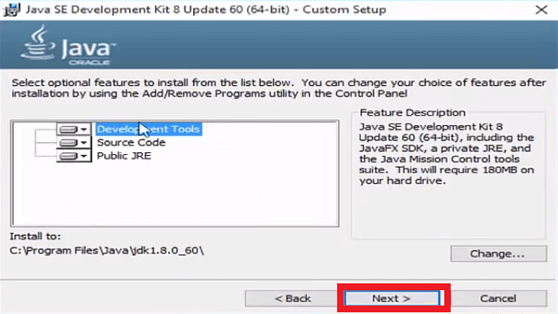
Clicking this Next button, JDK will be successfully installed on your computer.
Step-2 Download and Install Eclipse
1. Open your browser and search for “download eclipse ide” or click here. (https://www.eclipse.org/downloads/packages/)

2. Scroll and look for “Eclipse IDE for Java Developers” and download according to your operating system version(32 bit or 64 bit) (https://support.microsoft.com/en-au/help/827218/how-to-determine-whether-a-computer-is-running-a-32-bit-version-or-64/) and compatibility.
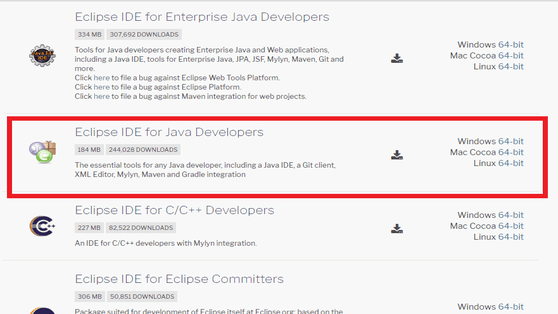
3. Right click on the downloaded zip file. Extract these files in a folder that is easily accessible.
To get further help regarding extraction, click here. (https://support.microsoft.com/en-in/help/14200/windows-compress-uncompress-zip-files/)
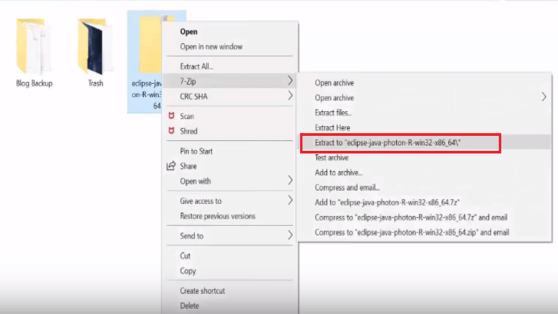
4. Open Eclipse application and choose an appropriate workspace.
Once Eclipse is launched, right click on File >> New >> Java Project.
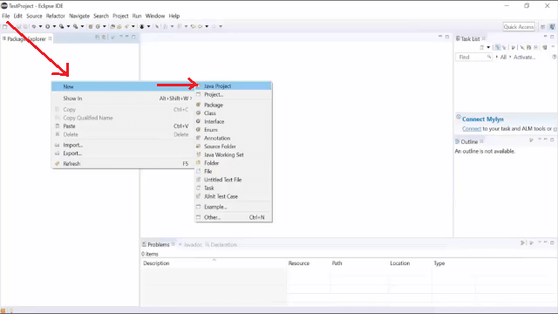
5. Name the Java Project as “Selenium” and click on Finish.
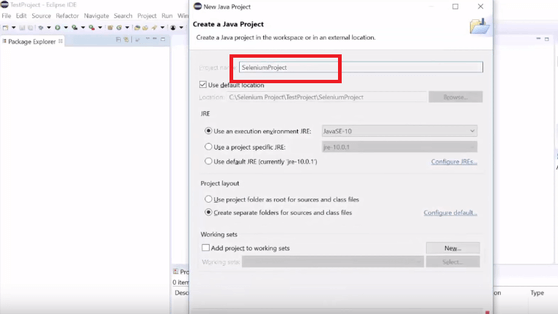
6. Now right click on src >> New >> Class and name the Java class as SeleniumFirstScript and Package as Sample package and click on Finish.
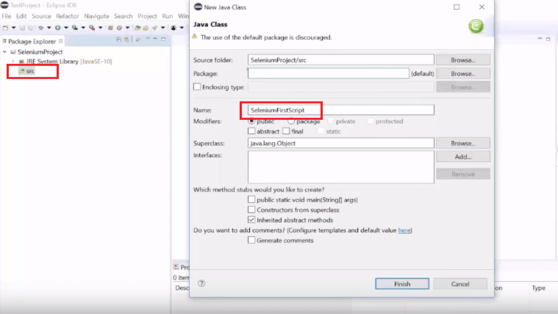
Step-3 Downloading Selenium
1. To download Selenium go to the web browser and search for “Download Selenium. (https://www.seleniumhq.org/download/). Open the link from seleniumhq.org.
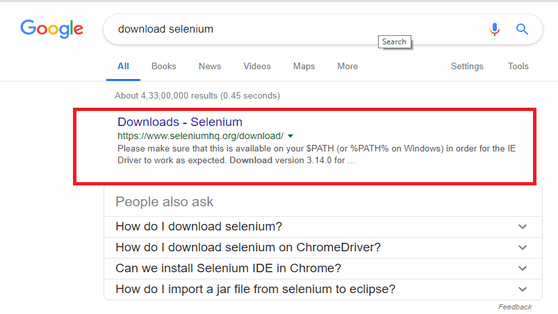
2. Go to the “downloads” tab over the next window and navigate to the languages section where you can find a Java download button.
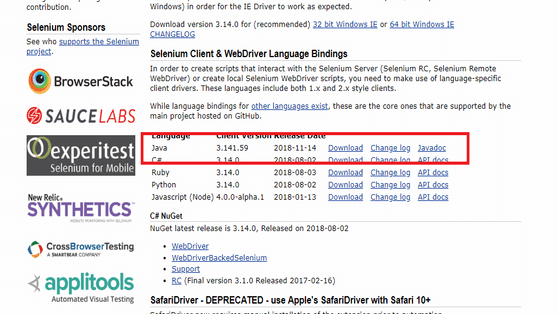
3. Once the files are downloaded, extract the file to a preferred location.
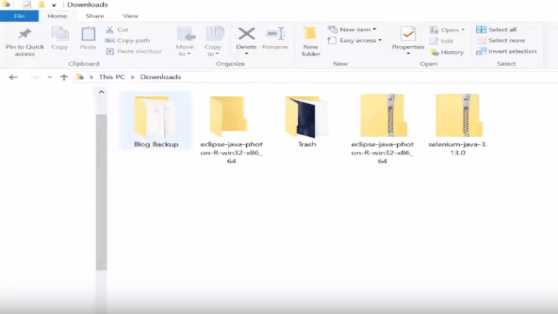
Step-4 Installing Selenium Using Eclipse
1. Open the earlier Eclipse window and right click >> Build Path >> Configure Build Path.

2. A new window will pop-up. Click on Libraries and choose Classpath.
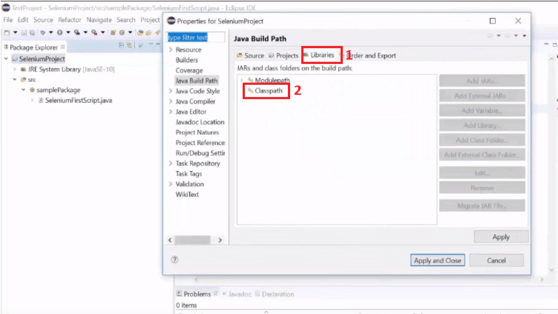
3. Click on Add External JARs and add all library files from the Java folder.
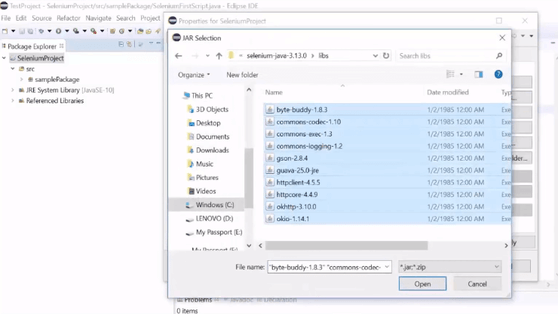
4. Click on Apply.
Selenium is now configured with Eclipse. You may now successfully start using Selenium WebDriver.
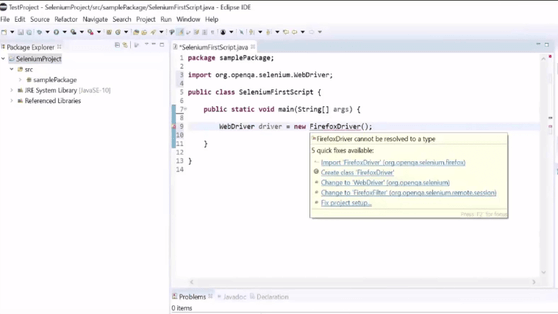
Why Do You Need Selenium WebDriver?
The Selenium WebDriver is a better version of the Selenium IDE and Selenium RC. It offers a more stable and smooth approach to web automation and testing process. This happens as it eliminates the use of JavaScript for automation (unlike RC) and controlling the browser by communicating directly with it. In addition, the same number of programming languages are supported on this platform as other suites. Selenium WebDrivers help you to scale and distribute scripts across many environments.
The Selenium Web Driver overcomes the limitations of its predecessors and provides a more close-knit and object-oriented Application Programming Interface (API). This was created keeping in mind to better support dynamic pages where the elements of the page change without reloading. All in all, working with Selenium is certain to benefit the user.
Follow the above steps carefully and there will not be any trouble running Selenium WebDriver on your system. If you face any difficulties with the downloading or the installation process do write to us and we will get back to you with a solution as soon as possible.
The benefits of having and knowing how to use the Selenium WebDriver are immense. With easy to maintain and reusable script, Selenium WebDriver remains the top choice for browser automation. We do not find any reason as to why you should not invest in them. Enrol at the earliest with GangBoard and learn to use Selenium WebDriver the right way!


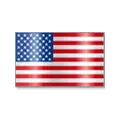 +1 201-949-7520
+1 201-949-7520 +91-9707 240 250
+91-9707 240 250