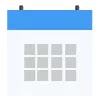Process Builder in Salesforce
Process Builder in Salesforce
Process Builder is an Automation Tool which you can use without writing a single line of code.
Let us explain Process builder with an example, we want to automatically update Record B on updating of another record.
It’s a Point and click user friendly interface since there is no coding involved.
A Process builder can be used to Automate the following
- Create and Update Records
- Send Email Alerts
- Invoke a process from another process
- Post to chatter
- Submit for approval
Components of Process Builder:
Every process consists of Trigger, Criteria Node and Action
Trigger:
The Trigger identifies when a process should run.
Criteria Node:
Criteria Node determines whether or not Process executes the associated actions. Its just like “ if else “ part in a code. If the “if “ part is satisfied the subsequent code is executed or the else part is executed. We can apply filters , enter formula which evaluates to either true or false.
Action:
When a criteria node executes to True, the process executes the associated actions. We can have either Immediate action, which is executed as soon as the criteria evaluates to true or the Scheduled Action, which is executed at a specified time.
Process Types:
Process builder can automate the following
- Record Change Process starts when a record is created or updated
- Invocable – Process starts when its called by another process
- Platform Event- Process start when event message is received.
How to Create A Process Builder
Consider the scenario that Contact record is to be updated when Account billing address changes . As we know Account and Contact have master detail relationship, so Process builder works for master detail relationship as well. Lets call this process as Address Change . Create a Process Builder on the object whichever causes change i.e in this example Account.
Steps Involved in Address Change Process creation:
- Setup
- Quick Find boxà Process Builder
- Click New
- Type process name as “ Address Change”
- Click “Add Object”
- Select “Account”(the above steps corresponds to adding the Trigger)
- Click Save
Add Process Criteria:
- Add criteria node and give it a name
- Add the criteria for executing actions as “Conditions are met”
- For conditions , set it to “AND”
- Click Save
Add Process Action:
- Add the action name as Update Contact Address
- Select the object whose record is to be updated that is Contact
- Under Set New Filed values for the records you update, select Mailing street
- For value, select Billing address
- Click Save and activate and confirm
Test your Process:
You can now test the process, by navigating to the account tab and select a record and modify the billing street address and save. You can find the mailing address of that accounts’ contact also has been modified.
Pros of Process Builder:
- We can associate multiple actions for each criteria
- Child records can be easily updated
- Point and click , no use of code
- Notifications can be applied to chatter group and email alerts
Cons of Process Builder:
- Actions cannot be re used
- We cannot edit a process once saved however we can clone and edit it
- Some standard fields cannot be updated with process builder.

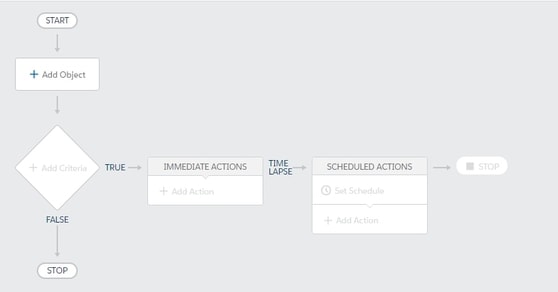
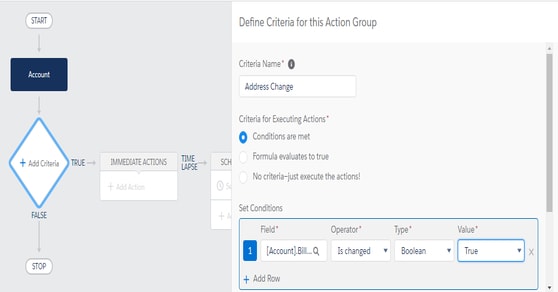
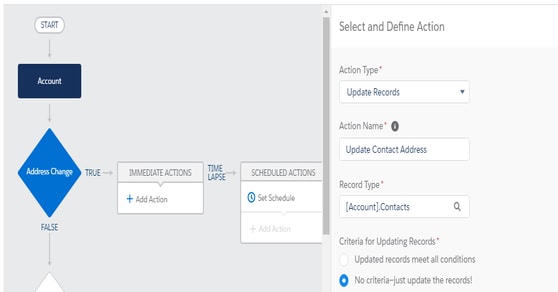
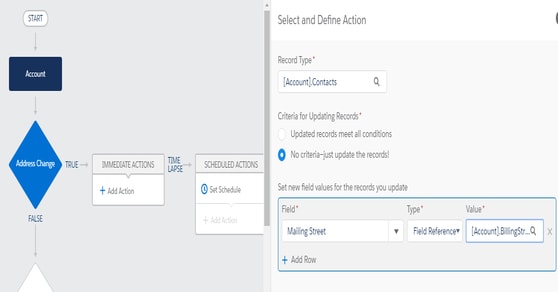

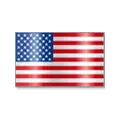 +1 201-949-7520
+1 201-949-7520 +91-9707 240 250
+91-9707 240 250