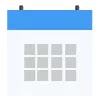Handling pop-ups and Alerts in Selenium
Handling pop-ups and Alerts in Selenium
There is a guideline that needs to proceed while doing web page testing. The system will throw alerts if we miss following these rules. Dealing with alerts when testing the application is so repetitive process and it is time-consuming.
The below topics will be covered as part of this article.
- Alert and Usage of Alert in Selenium
- Alert types in Selenium
- Handling of Alerts in the Selenium WebDriver
- Handling of popups in the Selenium WebDriver
- Applications where Alerts are used
What is meant by Alert in Selenium?
Generally, Alert is defined as the interface between UI (User Interface) and web page. It is a mini message box that displays a notification on the screen to notify the user of any information or to seek permission to do any operations. Alerts are used for warning purposes too. For example, if the user is testing a web application and trying to log into the application by giving invalid data into mandatory fields like username and password, then the system will be throwing an alert.
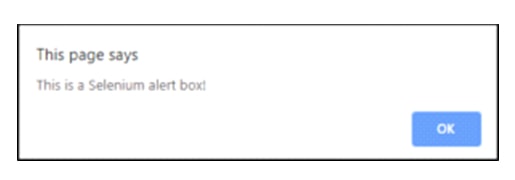
Why Alerts are used?
Basically, Alert is used for displaying the warning messages. It will display like pop-ups on the screen. Alerts will be displayed because of more user actions in the screen. For instance, if the user clicked on the button which will display a message or HTML page will ask for more information while filling an online form. This is called as an alert.
Alert Types in Selenium
Alerts are classified into three types,
- Simple Alert
- Prompt Alert
- Confirmation Alert
Simple Alert:
The simple alert is typically used to show some information for the end-user. An alert message which has just an OK button in it is called the simple alert. The simple alert will be the first alert in the test page. The below code is used to read text from Alert and it will accept that alert.
Alert simpleAlert = driver.switchTo().alert();
Prompt Alert
The prompt alert is mainly used to get some inputs from the end-user. It will have a way to include a text message to alert the box. Sendkeys() method is used to type a text in the alert box.
| promptAlert.sendKeys(“Alert accepted”); |
Confirmation Alert:
Confirmation alert is displayed with an accept or reject option. Alert.accept() method is used to accept and Alert.dismiss() method is used to reject the alert.
| confirmationAlert.accept(); confirmationAlert.dismiss(); |
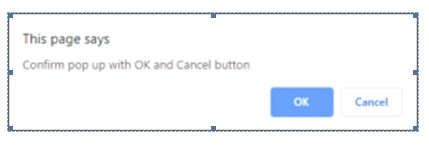
Handling of Alerts in the Selenium WebDriver
Selenium WebDriver has some functionalities used to handle the alerts which are a difficult task. Let us see how it will happen. When a user runs the test script, driver control still exists on a browser even though the alert gets generated. Interface methods are used to do some actions like accepting alerts, dismissing alerts, writing text on alert window, capturing text from alert window. When user changes the control to alert the window from the current browser window. Lets we discuss in detail below.
Void dismiss():
This method gets invoked when the user clicks on the ‘Cancel’ button in an alert box
| driver.switchTo().alert().dismiss(); |
This method gets invoked when the user clicks on the ‘Ok’ button in an alert box
| driver.switchTo().alert().accept(); |
This method gets invoked when user wants to capture alert message.
| driver.switchTo().alert().getText(); |
This method gets invoked when user wants to post some text/data into alert box
| driver.switchTo().alert().sendKeys(“Text”); |
Handling of Pop-up window in the Selenium WebDriver:
Like Alert handling, Pop-up handling in Selenium is also a tricky task when testing the application. WindowHandle() function is used for handling the pop-up windows. To control the mouse and keyboard functions, the robot class is used. Robot class will be used for closing pop-ups. The integration of Alert and popup in a single Program and executing the program code with Eclipse IDE.
| import org.openqa.selenium.Alert;import org.openqa.selenium.By; import org.openqa.selenium.WebDriver; import org.openqa.selenium.chrome.ChromeDriver; //import org.openqa.selenium.firefox.FirefoxDriver; public class AlertHandlingDemo { public static void main(String[] args) throws InterruptedException { System.setProperty(“webdriver.chrome.driver”, “C:\\chromedriver.exe”); WebDriver driver =new ChromeDriver(); driver.get(“http://demo.com/test/customer.php”); Thread.sleep(5000); driver.findElement(By.name(“username”)).sendKeys(“Besant”); driver.findElement(By.name(“submit”)).submit(); // Switching to Alert Alert alert = driver.switchTo().alert(); // Capturing alert message. String alertMessage= driver.switchTo().alert().getText(); // Displaying alert message System.out.println(alertMessage); Thread.sleep(5000); // Accepting alert alert.accept(); } } |
Applications where Alerts are used
Alerts are widely used in the following areas, namely:
- e-commerce website
- Banking sectors
- Filling of online HTML application forms



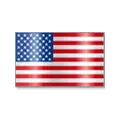 +1 201-949-7520
+1 201-949-7520 +91-9707 240 250
+91-9707 240 250